If you’re wondering why your WordPress website is so heavy—and why it takes so long to load—you’re not alone. Many site owners unknowingly accumulate large files, outdated data, and unnecessary plugins that slow everything down.
A professional at Overdrive Digital Marketing put it simply: “Reducing the size of a WordPress website can make a big difference in how fast it loads and how well it performs. From compressing images to cleaning up unused plugins, even small changes can lead to a smoother experience for visitors and better results for your business.”
Here’s how to tackle this problem with 10 clear steps.
1. Replace Heavy Galleries
Traditional image galleries can be very resource-heavy. Use gallery plugins that are optimized for speed and lazy loading, or swap them for simpler image grids.
2. Choose Fewer Homepage Posts
Showing 20 posts on your homepage can make the page huge. Limit this to 5-7 posts in your WordPress settings to keep the homepage light.
3. Remove Emoji Scripts
By default, WordPress loads a script to support emojis on every page. If you don’t rely on this, use a plugin like Disable Emojis to remove this extra script.
4. Avoid Direct Uploads for Large PDFs
If your site hosts large files like PDFs, store them on cloud services (Google Drive, Dropbox) and link to them, so your server doesn’t have to handle the downloads.
5. Implement Object Caching
This is especially useful for dynamic sites like membership platforms or stores. It keeps database queries fast by storing repeated requests in memory.
6. Consolidate CSS and JavaScript
Instead of loading dozens of small style and script files, combine them where possible. Plugins like Asset CleanUp can also unload scripts on pages where they’re not needed.
7. Clear Out Spam and Trash Automatically
Use settings or plugins to auto-delete spam comments and trashed posts after 7-30 days, preventing buildup over time.
8. Use Shortcodes Instead of Widgets
Shortcodes can often achieve the same functionality as widgets but with less overhead, especially on simple pages.
9. Load Google Fonts Locally
Each call to Google Fonts requires an external HTTP request. By downloading and hosting the fonts yourself, you reduce these calls and slightly decrease page load size.
10. Monitor with a Site Health Tool
Plugins like Query Monitor or the built-in WordPress Site Health help you spot which plugins or functions are hogging resources so you can trim them.
Slimming down your WordPress site doesn’t have to be complicated. A few smart changes can lead to faster pages, happier users, and better rankings. To dive deeper into site performance, consider consulting Overdrive Digital Marketing for expert strategies tailored to your business.
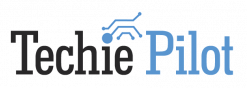


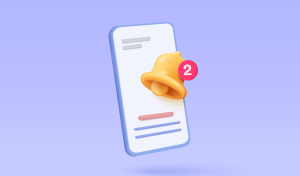


More Stories
How to Supercharge Your Campaigns with Push Traffic: A Deep Dive Into Push Notification Ads
What quality options are available for a pinterest video downloader?
SolidWorks vs. Other CAD Software: Why Buying SolidWorks Is Worth It